Posting Images
| Submitted by kathycf on Tue, 2006-07-18 18:49 | ||
Posting images here at StheD is fun, and easy to do. Screenshots and personal pictures are great to share with fellow forum members ( I am a screenie addict myself...;)) Since we have so many new members, I thought I would compile some information regarding posting images here in the forum. While it is acceptable to attach images, you can also use a free image host when posting pictures. Please note that posting an image via "hotlinking" is unacceptable (Strider 978 has made this quite clear in his posts correcting hotlnked images, as have other moderators.) Quote:
What is hotlinking and bandwidth theft? Posting your images goes like this: Upload your image to the host. If you use photobucket, they give you the necessary code to post in forums. Looks like this. (BTW,that is my Murray :)) An additional bit of information for working with images **Can resize images without loss of quality.** Picasa is a very good tool (also free) for editing photographs, and you can custom crop and add special effects. Another feature of image hosts such as photobucket is that they can generate several types of code for you, for example html if you want to use your image on a site such as myspace or if you have a website but don't wish to host your pictures there, or img code like you would use here at StheD or another forum for posting images.
Another thing you can do is generate code for thumbnails (small pictures linked to the original large picture that show you the original when you click on it) This can come in handy if you have a large photo you want to share, but don't want it to take up a lot of space in your post. Clicking on the image opens up another page in your browser so you can view the picture. Another mini-lesson: Alright, assuming you have done an image search for something you want. I did a Google image search for "Degas" , picked the result I want, and I clicked on the "show full size image option". Okay, so here is my image that I like: Notice that the picture is by itself with the url of the pic in the address bar. Copy the url. Then in my photobucket album, I click on "add images by url" and paste the url in.
Here is my image, the way it will be displayed. It is a fairly small picture, so I did not edit it for size.
Posting an image using Imageshack as your host:
You can transfer an image by url into your photobucket account. This makes getting images in a snap. You don't have to download and then upload them, so you save a little time. Most images can be added in this way, although a few may not. This is a fun way to get images for the image games here on the site, and then you will not be hotlinking (FYI, hotlinking is not good!) Alright, assuming you have done an image search for something you want. I did a Google image search for "Degas" , picked the result I want, and I clicked on the "show full size image option". Okay, so here is my image that I like: Notice that the picture is by itself with the url of the pic in the address bar. Copy the url. Then in my photobucket album, I click on "add images by url" and paste the url in.
Here is my image, the way it will be displayed. It is a fairly small picture, so I did not edit it for size.
forums: |
||
|
» |
||

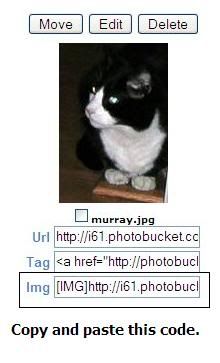
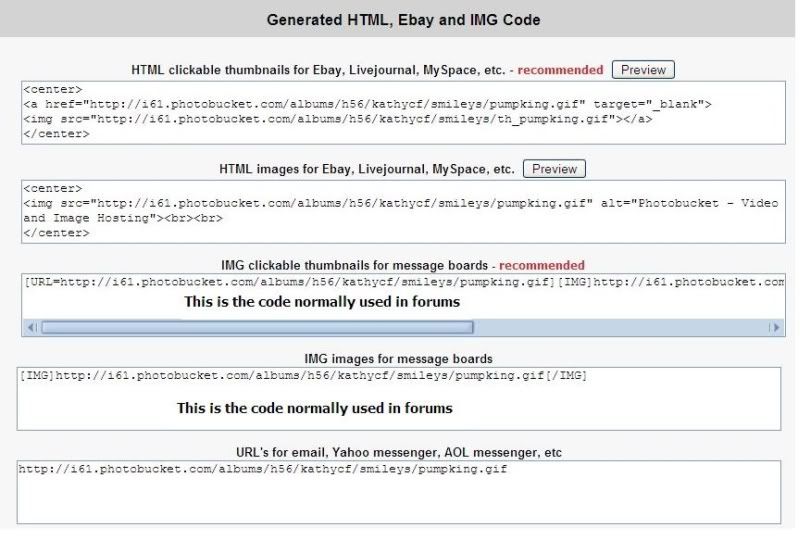

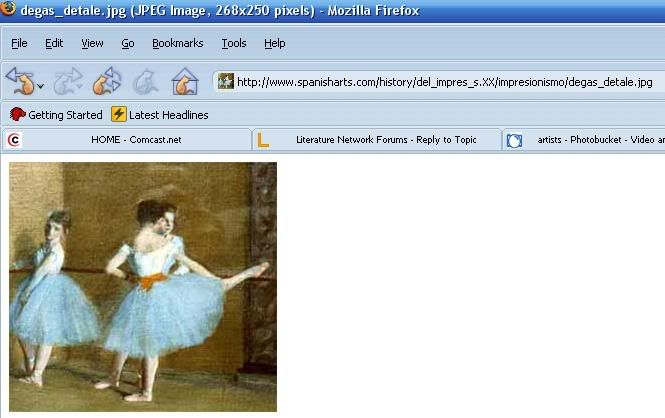

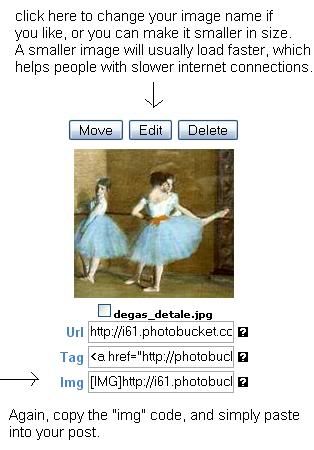

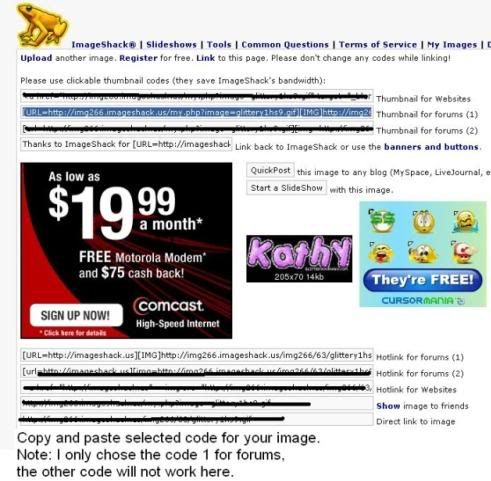

I assume if I hotlink my own sites I am fine with the hotlinks. :P I wont complain about myself wasting my own bandwidth. But I may need to have a talking to with myself.
Ahaha. Awesome, Sjr.
Thanks for spending some time to educate us all, Kathy.
Not exactly. When I use it to take a 40 x 30 and turn it into a 1600 x 1200 image, there is noticeable loss of detail. :P
Naturally my dear! Moo power to ya! You should simply warn yourself this time, and if further infractions occur, you may have to sit yourself down and be very stern...
(I wanna play as a cow warrior!)
If someone has a picture hosted on their own site that they pay for, they are of course free to post linking back to their own site. A free webhost such as Freewebs may frown on that sort of thing, due to bandwidth concerns. If you have pictures hosted at a free webhomepage I would advise you to read that site's rules and policies regarding direct linking BEFORE posting here.
This tutorial was meant for the folks that don't have their own hosts and/or need free hosting.
In that post we discuss making a large image smaller,which for ingame screenshots and or/other types of screenshots (someone's desktop for example ;)) would be the advised usage of Irfanview for editing images for posting here in the forum
Sooo, needless to say when you take a very small image and try to enlarge it to unrealistic proportions, naturally you will have a loss in quality. :P
Adding in an image by url using imageshack:
When browsing a site for say...smilies, you can add them in to imageshack via url, so you don't have to download and then upload them.
1.) While browsing, right click on the image you like, and select the option to view image. When the browser window opens with just the image, copy the url.
2.) paste the url at imageshack in the appropriate slot: Notice how I have the url radio button ticked in the picture.
Upload as usual and select img tags to paste in the forum.
-------------------------
Total absence of humor renders life impossible.
Colette
This isn't an option in I.E. so you'll need to right-click on an image, and look at it's "Properties" in order to find it's "Address" (URL).